Portable Document Format (PDF) is one of the secured document file formats. We use PDF files as it is not easily editable and can be password protected to keep confidentiality intact. PDF files ensure that the formatting and content are not changed until it is edited. PDF files are majorly created for viewing purposes.
You need a PDF reader to open PDF files. if there is no default PDF reader installed, you can open it in your web browser. Once you open the PDF file in the browser, you can click on the Save button and edit the PDF. A few OEM systems come with Adobe Reader installed to create, read, or edit PDF files. You can make use of the free trial version to read PDF files.
How to Install Adobe Acrobat
Step 1. You can download and install Adobe Acrobat from the official website.
Step 2. Activate the Acrobat Pro DC for $19 per month for unlimited PDF editing.
How to Split PDF
Step 1. Open Adobe Acrobat Pro and access the PDF file you wish to split.
Step 2. On the right-hand side toolbar, it will give you options to export, edit, or create PDF files.
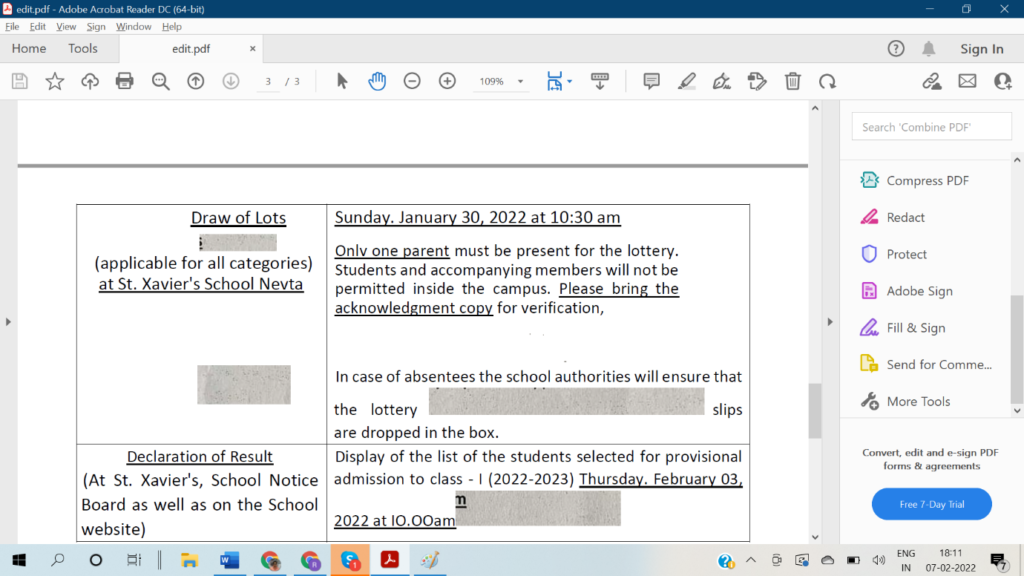
Step 3. You can compress, redact, add a password to protect PDF files, add signature, add stamp, combine PDF files, fill forms, and share them directly from Adobe Acrobat.
Step 4. Click on the Tools menu on the top and select Organize Pages.
Step 5. Click on the Split button to choose how you wish to split a PDF document. Give it a file name and click on the Ok button followed by the Split button.
Adobe Acrobat Pro version allows you to customize your file, add links, forms, pictures, shapes and a signature on any PDF document. You can also collaborate with your colleagues on the Adobe cloud platform to work together and add notes. You can split PDF in Adobe Reader by the number of pages, file size, or from a bookmark. Adobe Acrobat Pro also allows you to read and edit PDF documents from smartphones and other operating system platforms.
How to Split PDF in Adobe Online
If you don’t deal with a lot of PDF files, you can also split a PDF into multiple files online. Here is how to split PDF files in Windows.
Step 1. Open your browser and go to the official Adobe site file section.
Step 2. Click on the Select a File button or you can drag and drop the PDF file into the drop zone.
Step 3. It will ask you to sign in or create an account.
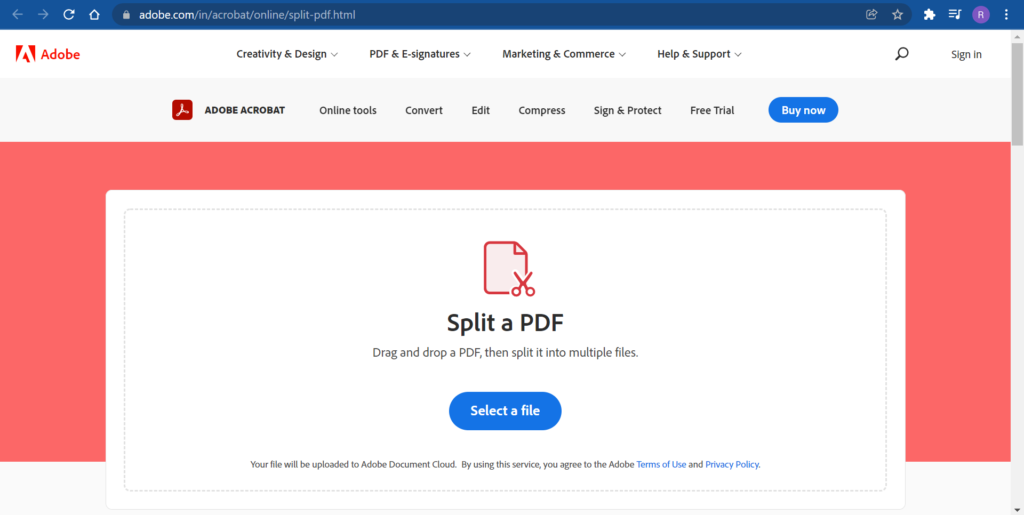
Step 4. Select the divider lines and set up the page range to split PDF files.
Step 5. Click on the Save button and the spilt PDF file will be saved on the cloud account.
Step 6. You can download, share or rename the PDF file once you split it.
Merge Files into One
If you ever feel that you have split incorrectly or wish to merge PDF files, you can do this using Adobe Acrobat Pro CD.
Step 1. Download and install Adobe Acrobat Pro from its official website.
Step 2. Click on the Tools menu and click on Combine files.
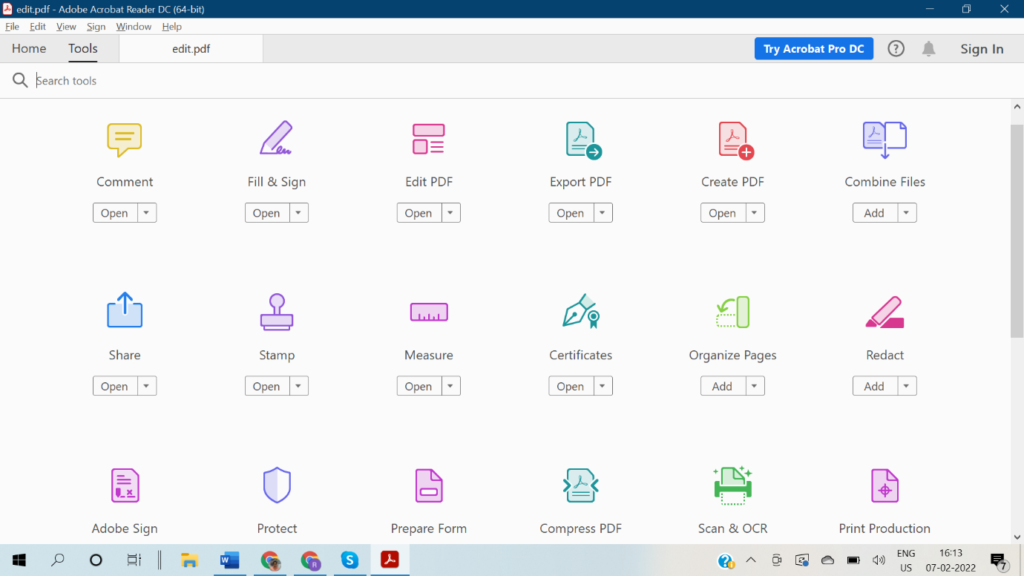
Step 3. Click on the Add files button and select PDF files that you wish to merge.
Step 4. You can drag and drop to rearrange the files or delete something from the file.
Step 5. Click on the Combine Files button and the save button to save the merged PDF file on your computer. It’s easy to split PDF files in Windows and merge split files.
Adobe Acrobat Pro DC allows you to do more with PDF files. You can password protect a PDF document to secure confidential files. People with the right authentication can only open a password-protected file. The pro version opens a pool of different editing tools to create, add, edit, or delete objects.
Summing Up
This article on how to split a PDF into multiple files will help you split PDF in Adobe Reader. You can download Adobe Acrobat from its official website and update it to the Pro version. The Pro version opens a lot of editing options. You can split PDF files in Windows, merge multiple files, create, add, edit, or remove elements from PDF documents. There are different online tools that you can try to split up a PDF. It is recommended to use Adobe Acrobat to securely edit PDF documents.








