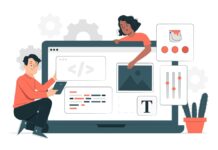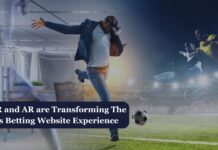Almost every modern-day business leverage analytics in some way or the other. The ability to drive effective decision making and augment the organization’s growth is a factor everybody relies upon. This is also a primary reason why many enterprises leverage solutions such as the SAP Analytics Cloud to access valuable insights.
However, as an organization continues to generate augmented analytics, they also need to store it in the form of Analytics Cloud Stories, Digital Boardrooms, and even Analytic Applications. This makes the information more readily accessible by end-users. This augmented storage is made possible with the catalogue feature of SAP SAC.
Unfortunately, many are still unaware of the appropriate way to leverage this functionality. Wonder how you could leverage it too? Continue reading to learn more about the Catalog feature in your favorite analytics solution.
What exactly is Analytics Catalog?
The analytics functionality offered by SAP Analytics Cloud is equipped with some of the finest features and functionalities. These features include asset metadata, content management, unmatched usability, and seamless navigation access.
This is the ideal tool that a business requires to enhance its overall analytics content management. It also allows users to gain seamless access to any analytical information they might require irrespective of the time frame.
Prerequisites for the Catalog Feature
As with any functionality, it is important to enabling the Catalog feature on your SAP Analytics Cloud solution before starting using it. However, the administrative settings for this are relatively simple as all one needs to do is go to the main menu, click on system, then administration, followed by the Catalog option which appears.
The next one needs to go to the Visible Tabs section and switch on the Catalog and Publishing to the Catalog. These simple steps are enough to enable the Catalog on your SAP Analytics Cloud solution.
Enhancing Content Cards with References
There can often be scenarios where one might need their end-user to refer to the KPI definition documents. Either this or one might need to route the end user to an external site and raise any incident file in case of any discrepancies. The good news is that one can do all of that and more by following the categories of reference links that include:
- Third-Party Link: This enables users to add an external URL object such as the service now incident creation link, WEBI reports links, and more links of a similar kind.
- Analytics Could File: This is where one can add any reference links for any Digital Boardroom, Story, Analytical Application, or any other Excel or PDF file already uploaded to the file repository.
Your end-user can use any of these links by simply clicking on the Open tab from the content card of the Catalog. This can be very effective when it comes to enhancing the reference cards using references of relevant data and information.
Customizing URLs for Shared Content
Suppose one needs to share their Production Planning Dashboard with the in-charge, which in most cases is the manager. In such scenarios, one might want the in-charge to understand the shared content by simply taking a look at the link within the mail. This is where they can leverage the option to customize the link by simply navigating to the application from the file repository. After that, you will need to click on the share icon and click on the share option.
Further, a dialog box will appear where one can add their in-charge as the user, choose the access they want the in charge to have, and simply click on the option of customize the link and provide them a self-explanatory description for the said link and click on share.
Publishing Content to the Catalog
The first thing one needs to do is go to the Production Planning Dashboard from the file repository and tap on the share icon. Once done with that, you will need to select the option of Publish to Catalog, which will further open another dialog box. This is where one can add the team they wish to publish the content.
You can even edit the details by clicking on the Edit Details tab and filling the card with varied details. The types of details that can be added to the card include:
- Adding a relevant title to the card
- Adding an appropriate description ensures it features certain details about the application.
- One can even add relevant tags as it can be beneficial for the end-users looking for the content. When you add the tags with appropriate logic, it can significantly contribute towards reducing the time needed to search the content.
- One can even include the source link by default in the Link section.
- You can even preview the details available on the content card by clicking the save button. This is possible as the details such as changed by, last changed, and views on the card are already integrated with the Catalog card.
Navigating the Catalog
Every content published in the Catalog tab will be visible on a card. One can even search for ‘Production Planning Dashboard’ by leveraging the options that follow:
- Recently Added Option: This allows the users to sort the content based on the alphabets or views on it.
- Filter Option: This option enables users to leverage filters created by the administrators. The Content-Type filter will be there by default, which can help one segregate the content based on its types, anything from Analytic Applications or Stories.
- Search Option: This is the option that allows users to search for the title or even a part of it in the available search option. Hence the end-user can even search the tags provided by the owner of the content while publishing it.
Final Thoughts
Analytic Content is one of the finest features available in the SAP Analytics Cloud planning solution. This can help greatly enhance the experience of accessing content, enabling one to spend less time tracking the content and more time deriving value from it. Therefore, leverage this information and make the most of the content catalog in your favorite analytics solution.
Author Bio: Eric Smith is an SAP professional providing consulting services for SAP solutions to his clients. With a knack for technology, he loves to write on the latest SAP developments and share his knowledge with the readers.