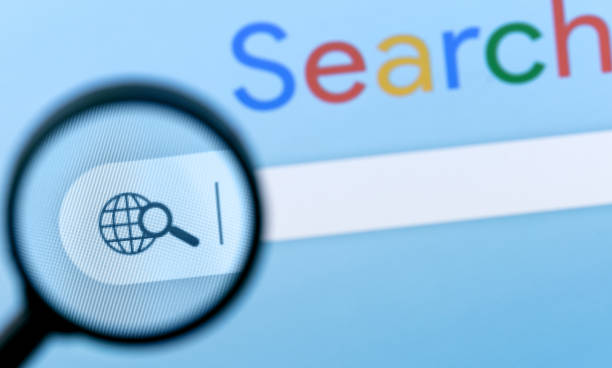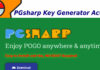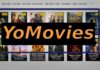We do not utilize a number of programs on our computers. This software takes up space on our computer and may be easily uninstalled for these unneeded applications.
We often install an application and it only sits on our computer after its use.
These programs are slowing down and slowing down your system disk. In addition, most of these installed programs will start and then lag the startup process down.
There are several tools from third parties that may assist you to delete installed apps from windows.
But you may uninstall installed software utilizing the If you don’t want to install any program on your computer steps below:
- Remove apps from Windows:
- First, click on the start button located on the left side corner of the windows.
- Now open the settings by clicking on the gear icon.
- Now from the Settings click on the Apps.
- Now you will see all the applications installed on your computer. You can also search for the application that you want to delete.
- Once you have selected the app to delete, click on it, and then you see the Uninstall button.
- Click on the Uninstall button below the application name to remove the application.
- Follow the onscreen instruction to uninstall the program.
That’s if the application installed will be deleted.
- How to remove the application on Mac:
You can remove the apps on Mac using the steps below:
Use Launchpad to delete an app
To remove the application on your Mac you can use LaunchPad. LaunchPad gives you a convenient way to uninstall the apps on Mac.
- Open Launchpad by clicking it from the Dock or you can also open it from the Applications folder. Using a trackpad, you can use a pinch with your thumb and three fingers.
- Also, you can also search for the Dock.
- From the Dock press and hold the Option (⌥) key, or you can also hold and lick on the app until the apps start to jiggle.
- Now click on the cross icon next to the program you want to delete, and then click on the Delete button. The app will be deleted.
If you do not show the cross icon then the app is not installed from the App Store or it is useful to the Mac.
Use the Finder to delete the program on Mac
- If you want to remove the application using finder then search for the app in the Finder. Your application will be in the Applications folder.
- To remove the application, you can drag and drop the app into the trash. You can also right-click on the application and then click on Move to Trash.
- Now you just have to empty the trash to remove the application.
- That’s it application installed will be removed from the Mac.
- Remove the application from Android:
Removing the application from the Android is simple:
- Open the settings from the notification back or from the desktop.
- Now go to the apps and notifications, then tap on the app.
- Now tap on the uninstall button.
- App will be uninstalled from your device.
Also, you can long tap on the application icon and then tap on the uninstall button.
- Remove the application from iOS:
Removing the applications from the iPhone is very easy
- Touch and hold the app icon.
- Now tap on the Remove App button.
The app will be removed from your iPhone.
Writer Tips:
This has been the long and manual way to remove the program on your Windows, Mac Android, and iOS devices.
You may use an application from a third party to delete the program installed on your computer if you do not desire to manually uninstall the application.
To eliminate unneeded application on your windows, utilize Advanced System Optimizer:
Advanced System Optimizer includes a single system optimization package, not just uninstalling applications from your Windows system, but also making your computer perform more smoothly and efficiently.
In this application, there are many modules.
However, you may utilize the Remove Manager software module to uninstall the apps.
Verdict:
The installed apps might be removed from your devices in numerous methods. You can delete the app directly, or utilize the many third-party internet applications.
You may restore space on your smartphone by uninstalling the installed application. The removal of your app will also make your device function smoother and will also enhance your computer’s startup performance.
Many apps are installed on your system and we can identify them and can simply be removed with the aid of third-party applications.